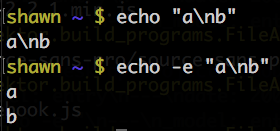tutorials/
bulk file migration from the terminal
2016-05-04Attachments:
Terminal file migration
Recently while developing lr-notebook, I've been moving, renaming, and editing lots of files and folders.
I use a combination of Sublime Text multiple selection and shell comands (grep, mv, touch, and echo).
I'm saving some notes this time so maybe I won't have to figure out the syntax for the sixth time in the future.
Migrating old lr-notebook project entries.
The old version of lr-notebook used top-level folders named by date. Some date folders contain a project subfolder (e.g. cadnano) that contains a contents.lr file, as well as various other files. The new version of lr-notebook inverts this arrangement: a single project folder contains folders named by date, each which contain a modified contents.lr which must explicitly specify its _model and date.
To migrate old entries, I need to move and rename folders, and then add some additional key:value pairs to the contents.lr files.
Getting a list of files that I want to work with
cd into the source directory.
cd sdouglas-lr-notebook/content/log
Get a list of paths that contain the project folders I want.
find . | grep cadnano\/contents.lr
Result looks like this.
./2007/05-May/07/cadnano/contents.lr
./2007/05-May/10/cadnano/contents.lr
./2007/06-Jun/04/cadnano/contents.lr
./2007/07-Jul/17/cadnano/contents.lr
./2007/07-Jul/30/cadnano/contents.lr
...30 more lines
Editing many lines in parallel
I copy everything into Sublime Text, and use multi-column selection to copy the per-line date information, and then paste and edit them.
I'm going to copy everything into a temporary directory called foo.
cp -a ./2007/05-May/07/cadnano/ foo/2007-05-07
cp -a ./2007/05-May/10/cadnano/ foo/2007-05-10
cp -a ./2007/06-Jun/04/cadnano/ foo/2007-06-04
cp -a ./2007/07-Jul/17/cadnano/ foo/2007-07-17
cp -a ./2007/07-Jul/30/cadnano/ foo/2007-07-30
etc...
Append key:value pairs for _model and date to each contents.lr file using echo -e
echo -e "\n---\n_model: entry\n---\ndate: 2007-05-07\n" >> 2007-05-07/contents.lr`
echo -e "\n---\n_model: entry\n---\ndate: 2007-05-10\n" >> 2007-05-10/contents.lr`
echo -e "\n---\n_model: entry\n---\ndate: 2007-06-04\n" >> 2007-06-04/contents.lr`
echo -e "\n---\n_model: entry\n---\ndate: 2007-07-17\n" >> 2007-07-17/contents.lr`
echo -e "\n---\n_model: entry\n---\ndate: 2007-07-30\n" >> 2007-07-30/contents.lr`
If you don't have experience with a terminal shell, the only non-obvious things here might be the -e flag on echo, and the >> symbol.
echo -e enables interpretation of backslash-escaped characters including \n for new line.
>> appends to an existing file if it exists, whereas > would overwrite the file.